As a 'Pro + Branding' account holder, you can customize the branding of Seshboard to match the branding of your company or team.
Accessing your team profile
To set your own custom branding, click your profile icon in the top right hand corner of the My Rooms screen, and select "Team Profile" from the drop-down list:

This will take you to the Team Profile page, where you can update your team or company name and upload your logo.
Setting your custom branding
To update your team or company name, type the name in the Team Name field and click the "Save changes" button.
To set your team or company logo, click "Upload image" button in the Branding section of the page, and upload your logo.
To make your branding effective, click the "Enable branding" slider at the bottom of the page:
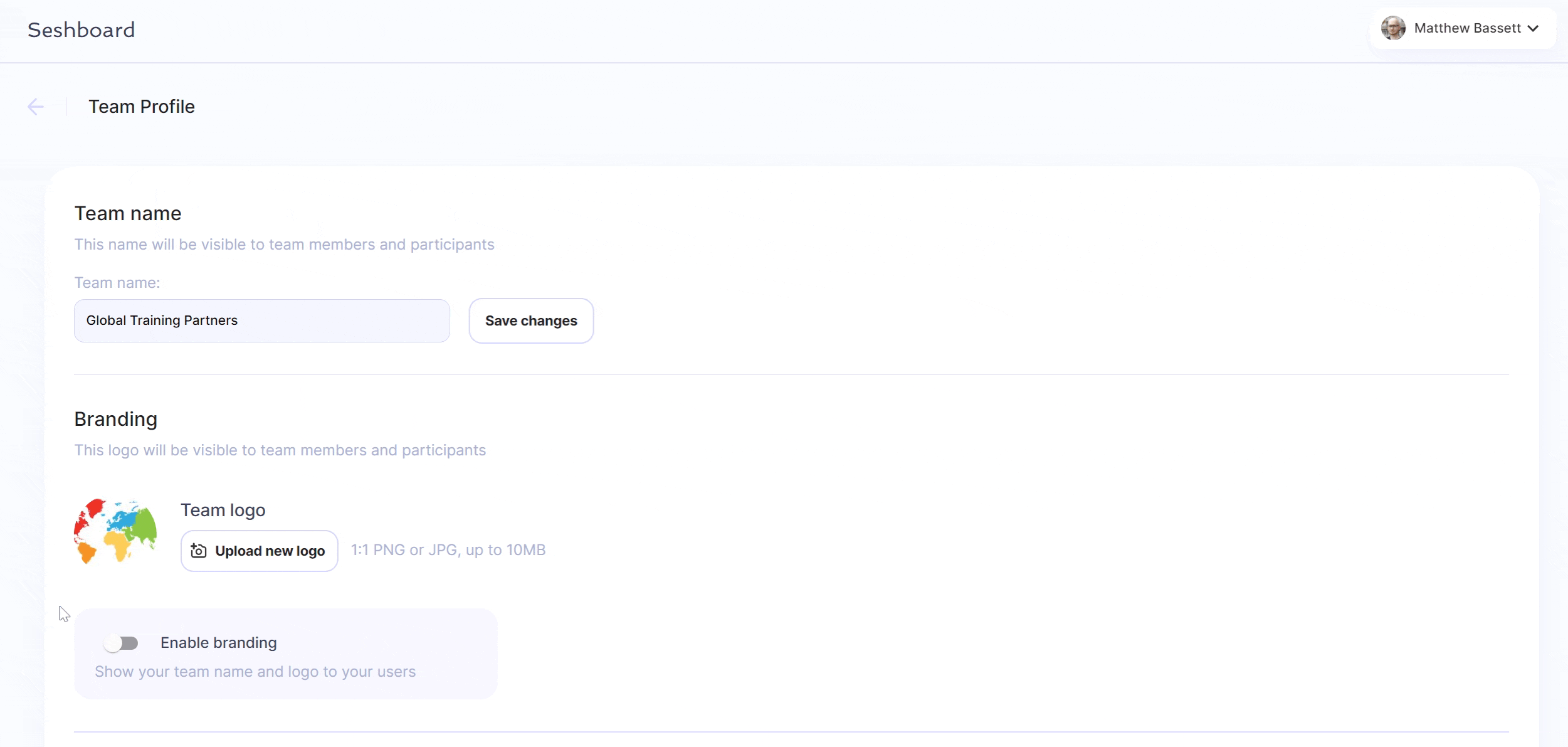
Your custom branding will also be applied to any of the rooms created by the members of your team or company. Please note that adding a 'Free' account holder to your team does not remove the standard 40-minute session limit for free users. To learn how to add users to your team, click here.
Disabling custom branding
To disable custom branding, click the "Enable branding" slider at the bottom of the page.
If you disable custom branding, it will also be disabled for all of the members of your team or company.
What participants see
Participants will see your custom branding as they sign in to join your branded session:
