As a 'Pro + Branding' account holder, you can add users to your team so that they can host sessions with your company or team's custom branding applied.
Please note that adding a 'Free' account holder to your team does not remove the standard 40-minute session limit for free users.
Accessing your team profile
To manage your team, click your profile icon in the top right hand corner of the My Rooms screen, and select "Team Profile" from the drop-down list:

This will take you to the Team Profile page, where you can manage your team's custom branding, and manage the members of your team.
Accessing the Manage Users screen
To add and remove users from your team, scroll to the section of the Team Profile page titled "Users" and click "Manage Users"

This will take you to the Manage Users screen from which you can add and remove users from your team.
Adding new users to your team
To add a new user to your team, click "+ Add users" on the Manage Users screen, enter the email address associated with their Seshboard host account, and click "Add". The user has now been added to your team, and your custom branding will apply to the rooms they create and use:
Removing users from your team
To remove users from your team, click the "Actions" drop down on the right hand side of their record, click "Remove User", and click "Yes, remove user" to confirm. The system will give you a 5-second countdown during which time you can undo your decision to remove the user. Once the user has been removed from your team, your custom branding will not appear in any of the rooms they have created or will create in the future:
