Move Around is an activity that lets you and your participants "walk" your videos around the screen, so that you can bring an engaging sense of physical space into your online session.
How it works
When you start the Move Around activity, you and your participants' videos will appear as circles in the middle of the screen. You and your participants can move your videos around the screen by clicking and dragging your videos to the desired location. To move in one-step increments, you can also use your keyboard arrow keys, or the directional buttons at the bottom right-hand corner of your screen:

Starting the Move Around activity
To start the Move Around activity, click the "Move Around" icon in the toolbar at the bottom of the screen. Then, click the "Start" button that appears in the menu.
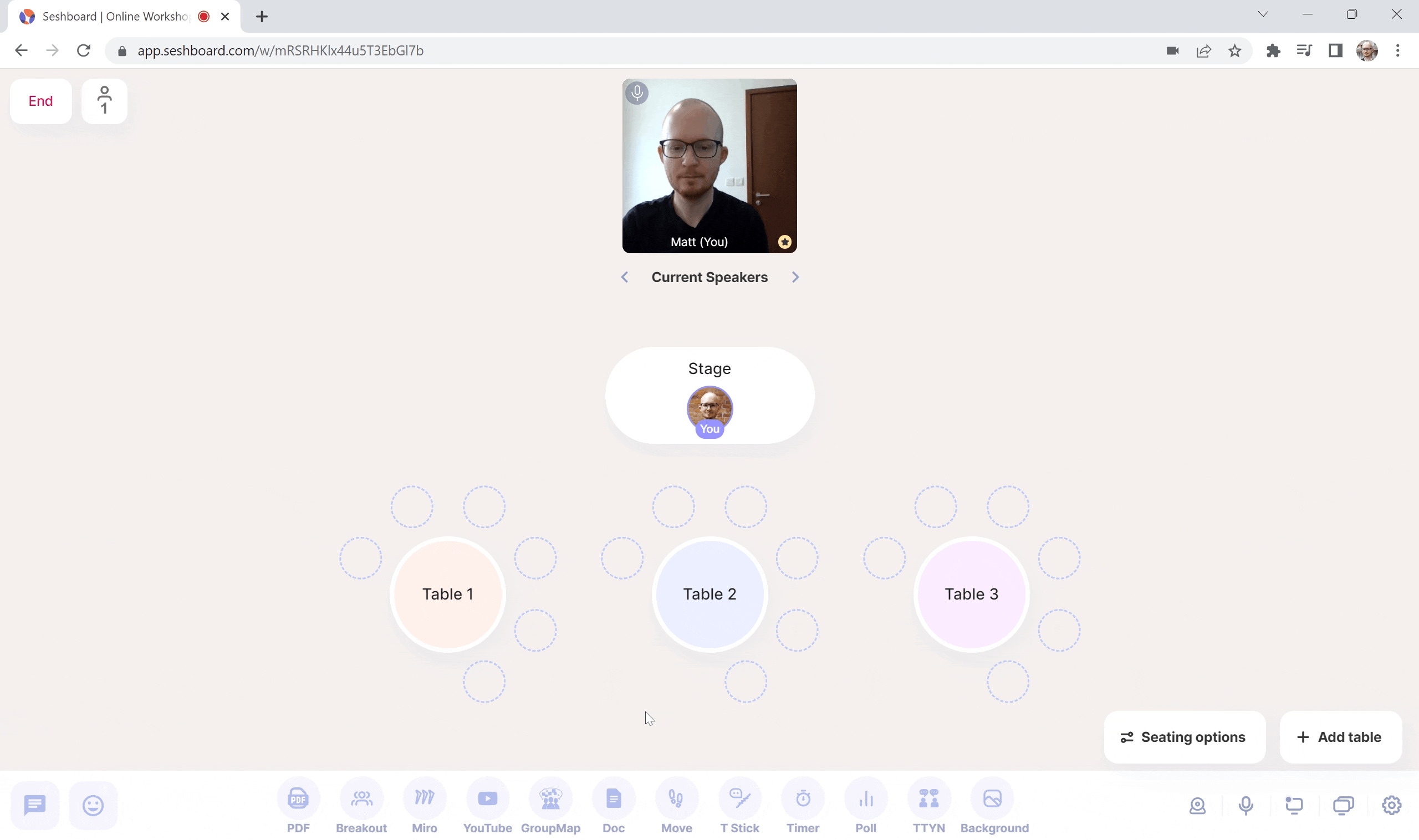
Setting a background
Move Around is most powerful when you set a background to facilitate the activity or conversation you'd like to lead. Our "Change Comfort Spectrum" background, for example, makes it easy for you and your participants arrange yourselves into a sociogram based on how comfortable you are with change.
You can set your background by either clicking the "Change Background" button in the toolbar at the bottom of the screen, or by clicking the "Change Background" icon on the Move Around activity menu.
You can create your own custom backgrounds and upload them to Seshboard for use during your session. Seshboard supports using .png, .jpeg and .gif files as custom backgrounds. We recommend designing your custom backgrounds using Canva, PowerPoint or Google Slides, and saving the slide as a .png or jpeg.
You can upload your custom background in advance of your session from the room management screen, or during the session by clicking the "Change Background" button, scrolling down in the "Choose a New Background" menu, and clicking the "Upload image" button.
Stopping the Move Around activity
To stop the Move Around activity, click the "Stop" icon in the menu at the bottom of the screen. Don't worry if you closed the menu - you can open it up again by clicking the "Move Around" button in the toolbar at the bottom of the screen.