Sharing rooms
- Hello Seshboard
- Jan 18, 2022
- 1 min read
Updated: Mar 24, 2023
On Seshboard, you can easily share rooms with other members of your team. This lets you and your team members jointly manage the content in the room, view historical data, and reuse the same room multiple times for programs run over a series of sessions. If you have a 'Pro + Branding' account, and you have branding enabled, rooms that you share with your team members will retain their custom branding.
Note, although you can add 'Free' account holders to your room, they will be subject to the standard 40-minute session limit for free users. Your team members will need to be signed in to their own 'Pro' host accounts in order to run sessions without the 40-minute session limit.
How to share a room
To share a room with another host, first click the "Manage" button for that room from the main screen. The main screen is the screen you see when you first sign in to Seshboard:

This will take you to the room management screen. Next, scroll to the bottom of the screen to the screen to the "Hosts" section, and click the "Invite Host" button on the right hand side of the screen.
Enter the email address associated with the Seshboard account of the person you'd like to share the room with, then click the "Add" button. After seeing the notification that the host has been added to the room, click the "Done" button:
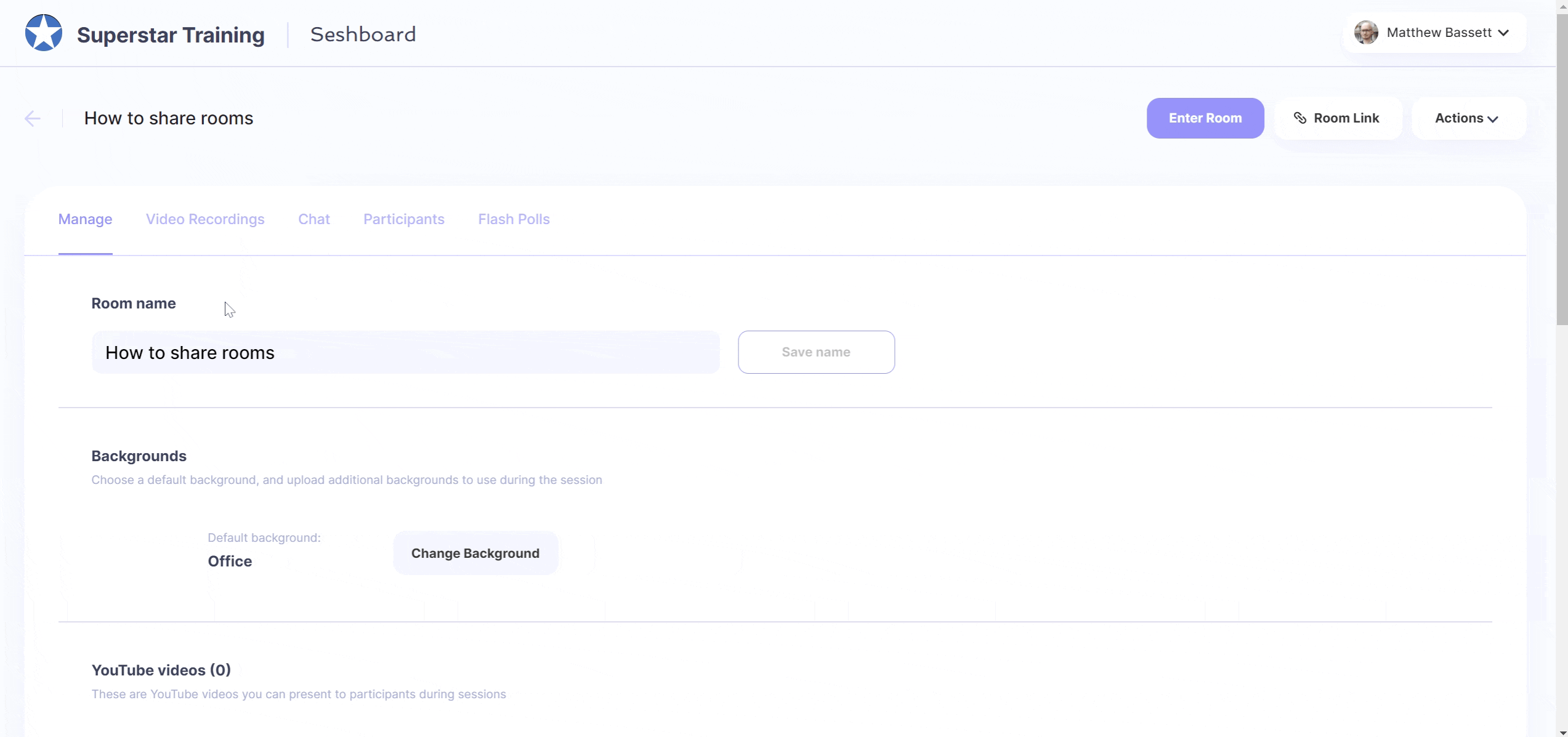
The host you've added to the room will now see that room in their list of rooms on their main screen, and they will be able to manage the room and host their own sessions with your company branding applied.
Comments